- Product Description
- Product Highlights
- Contact Information
- New Features
- Defects Fixed
- Documentation
- Contents of Release
- Platforms Supported
Product Description
CUBIT™ is a full-featured software toolkit for robust generation of two- and three-dimensional finite element meshes (grids) and geometry preparation. Its main goal is to reduce the time to generate meshes, particularly large hex meshes of complicated, interlocking assemblies.
Product Highlights
Meshing: CUBIT™ is a solid-modeler based preprocessor that meshes volumes and surfaces for finite element analysis. Mesh generation algorithms include quadrilateral and triangular paving, 2D and 3D mapping, hex sweeping and multi-sweeping, tet meshing, and various special purpose primitives. CUBIT™ contains many algorithms for controlling and automating much of the meshing process, such as automatic scheme selection, interval matching, sweep grouping and sweep verification, and also includes state-of-the-art smoothing algorithms.
Geometry Preparation: One of CUBIT™’s strengths is its ability to import and mesh geometry from a variety of CAD packages. CUBIT™ currently integrates the ACIS and Catia geometry kernels directly within its code base, allowing direct manipulation of the native CAD geometry format within CUBIT™. This reduces the errors and anomalies so often associated with geometry translation. CGM (Common Geometry Module) also boasts a facet-based geometry kernel developed at Sandia that can be used for remeshing or editing old mesh files or models defined by triangle facets. In addition, CUBIT™ has developed a comprehensive virtual geometry capability that permits local composites and partitions to geometry without modifying the underlying native geometry representation. The user can choose to ignore, clean-up or add features to the model allowing greater flexibility to meshing algorithms to generate better quality elements.
CUBIT™ Environment: CUBIT™ has developed both a convenient command line interface with an extensive command language as well as a polished graphical user interface environment. The GUI is based upon the cross-platform standard Qt, which allows the same look and feel on all supported platforms. Also included is a graphical environment based upon the VTK graphics standard which has been optimized for display and manipulation of finite element data and geometry. Fast, interactive manipulation of the model is a tremendous advantage for models with thousands of parts or millions of elements.
For more information on CUBIT™, including licensing arrangements and terms see the CUBIT™ website.
New Features in CUBIT™ 16.12
Index of New Features
- Improved robustness of triangle meshing
- Improved robustness of node equivalencing
- Updated Sculpt command syntax
- Midnode correction on mesh-based geometry
- Simplification of merged surfaces now supported
- Improved behavior for splitting surfaces
- New Reduce Bolt Patch command
- Improved OpenMPI version compatibility
- New extended parsing options with blocks, nodesets and sidesets
- Generalized coordinate frame commands
- New string option in locate command
Meshing
Improved robustness of triangle meshing
Triangle meshing robustness is improved and a correct mesh can now be produced in a few specific combinations of compositing and merging surfaces. Additionally, on some CAD models, triangle meshing would fail due to low precision geometric evaluations. These failures were a regression introduced in a previous version of CUBIT™ from improving performance. Geometric evaluations were enhanced to retain some performance and re-establish robustness.
Improved robustness of node equivalencing
Equivalencing nodes is now more robust after importing multiple mesh files as free mesh. Additionally, higher order nodes are now equivalenced when they exist. Performance has been improved allowing the equivalence operation to complete quicker on larger models.
For more information see: Merging a Free Mesh
Updated Sculpt Command Syntax
Previously, the sculpt command could be executed without arguments, utilizing the current volumes as the default target geometry for meshing. However, to accommodate various file types (e.g., STL, diatom, microstructures) containing geometry, the sculpt command now requires the designation of the target geometry as the first argument when invoking the command.
For more information see: Sculpt
Midnode correction on mesh-based geometry
CUBIT™ previously performed automatic midnode correction during the import mesh geometry command, enhancing the quality of high-order tetrahedral elements (TET10) by straightening edges when quality was below a designated threshold. Users can now toggle the midnode_correction option during import, allowing control over this capability. By default, midnodes will not be corrected based on quality.
For more information see: Midnode Correction
Geometry
Simplification of merged surfaces now supported
The simplify command for compositing surfaces now supports merged surfaces in addition to external surfaces.
For more information see: Simplify Geometry
Improved behavior for splitting surfaces
CUBIT™’s previous ability to split fillet surfaces was not ideal, creating a split that looked like a projection of a linear curve. The splitting routine was fixed so that the split follows the curvature of the surface, creating a more expected and ideal result.
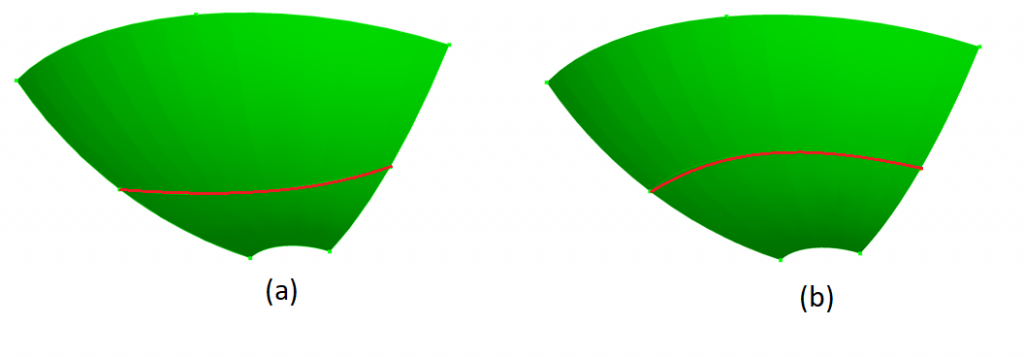
For more information see: Split Surface
New Reduce Bolt Patch command
The new Reduce Bolt Patch command in CUBIT™ offers an alternative method for representing bolts in simulations. It replaces bolt geometry with concentric circular surfaces imprinted on the model, centered on the bolt axis. Sidesets are automatically applied to these surfaces, representing preload forces for analysis purposes. By default, the command utilizes the Shigley frustum to determine the radius of the sideset patches, but the desired radii can also be directly designated. Additionally, the resulting patches can be meshed using this command, and sidesets can be customized with incremental IDs and names.
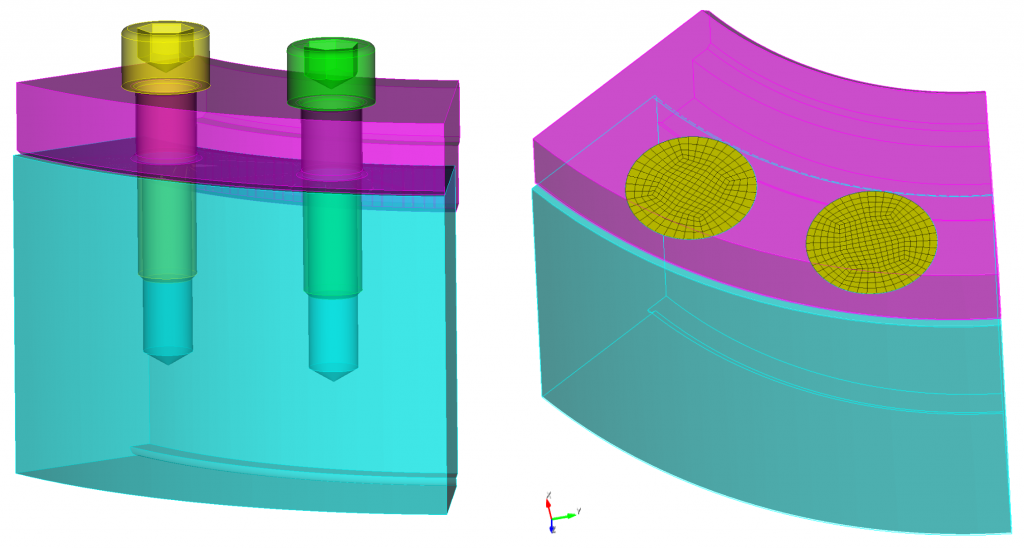
The reduce bolt patch command is one of several options for reducing fastener geometry for use in analysis. This option has also been added to the geometry power tool machine learning tools for classifying geometry. When designated as a bolt, additional solution options are presented that now include the reduce bolt patch command.
A new command panel for setting up and previewing options for the reduce bolt patch comand can be accessed from Geometry->Modify->Volume->Reduce->Bolt Patch
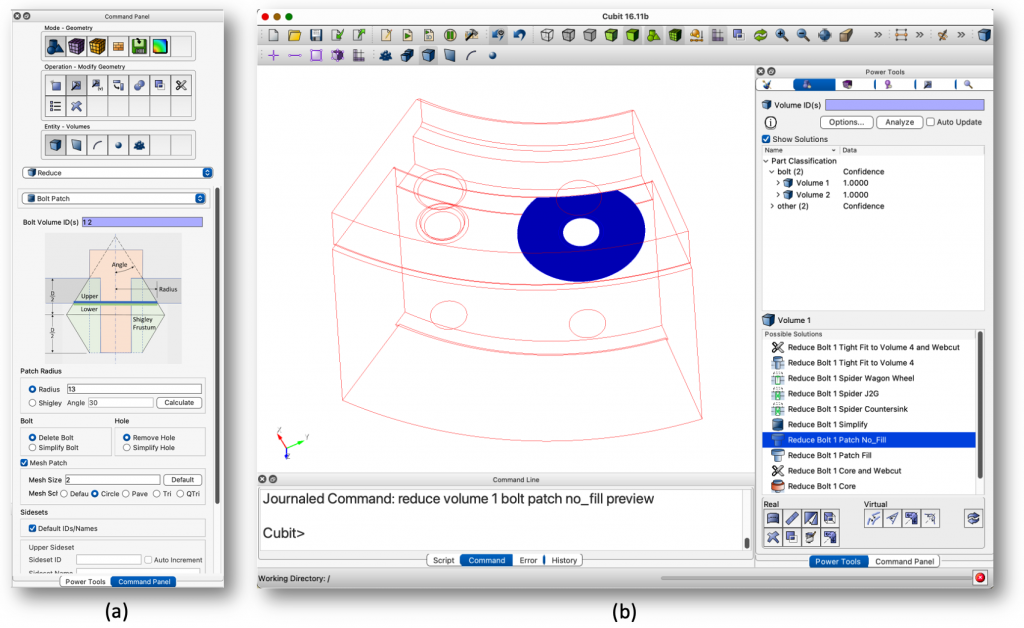
For more information see: Reduce Bolt Patch
Graphical User Interface
New right-click automatic surface selection options
After selecting two surfaces (or collections of surfaces), a new right-click select between option selects all surfaces between the two already selected surfaces, given there is only a single path of surfaces between them. Merged surfaces are skipped over.
If a single surface is selected, the new select enclosure option will select all connected surfaces, forming a water-tight enclosure.
For more information see: Right Click Commands for the GUI Graphics Window
I/O
Improved assembly support when exporting to ABAQUS
Various improvements were made to exporting ABAQUS files:
- Write additional element sets and node sets based on groups
- Documentation improved for specifying coordinate frames
- A new ‘
instance_per_block‘ option was added for automatic part instancing based on defined blocks
For more information see: Exporting ABAQUS
Miscellaneous
Improved OpenMPI version compatibility
When running Sculpt on Linux and macOS, the version of OpenMPI used is no longer restricted to version 4.0. One may use any version of OpenMPI which is ABI compatible with version 4.0. This includes 3.0, 3.1, 4.1 and 5.0. Running Sculpt with other versions of OpenMPI may be useful if targeting a specific hardware which the distribution-included OpenMPI doesn’t support.
New extended parsing options with blocks, nodesets and sidesets
Extended parsing of blocks, nodesets and sidesets in mesh is now fully supported. For example, one can get sidesets using a ‘sideset in face 40‘ syntax or get blocks using a ‘block in hex 32‘ syntax. This feature now works whether the blocks, sidesets or nodesets are defined by geometry or mesh. This may be useful when writing general commands to work on both types of definitions.
Generalized coordinate frame commands
The syntax for creating coordinate frames has been updated to no longer include the word ‘exodus.’ The is change is to emphasize that coordinate frames are available for use with ABAQUS as well as EXODUS. Old journal files will continue to work when using the word ‘exodus.’
For more information see: Coordinate Frames
New string option in locate command
The following locate commands now support an optional string parameter allowing customization of the displayed label. The supplied string is used as the label instead of the default xyz position or name of the entity, as shown below.
locate location [<string>]
locate [geometry] [genesis_entity] [bc_entity] [contact pair] [node] [element] [<string>]
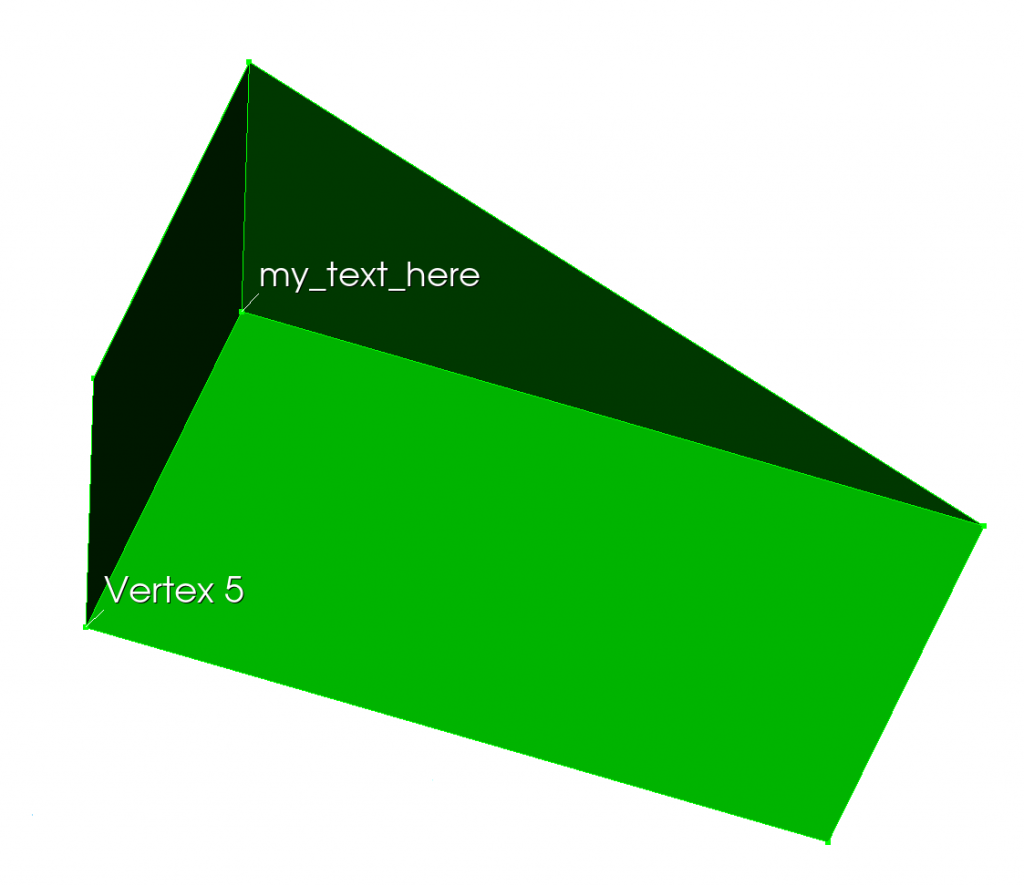
For more infomation see: Drawing, Locating, and Highlighting Entities
CUBIT™’s Python Interface Enhancements
get_connected_surfaces– Given a surface, returns all connected, unmerged surfaces.get_bolt_shigley_radius– Determines the effective load radius surrounding a bolt based on the diameter of the head and the upper and lower volume thicknesses based on Shigley.- deprecated
get_displacement_coord_system
Defects Fixed in CUBIT™ 16.12
| Ref# | Description |
| MESH-4178 | SHOW option in GUI not echoing info to command line |
| MESH-5135 | Refine in Sculpt based on geometry id |
| MESH-5465 | Review and add unsupported sculpt options to the GUI |
| MESH-5539 | CUBIT™ export to MCNP (ABAQUS) |
| MESH-5630 | Equation-Controlled Distribution Factors broken since 15.0 |
| MESH-5642 | Deploy the latest version of Verdict on https://github.com/sandialabs/verdict |
| MESH-6328 | Change package layout to comply with mac format |
| MESH-6585 | Failure in blunt tangency operation |
| MESH-6740 | Long term support of SGM python scripts |
| MESH-6934 | Upgrade gtest for SGM, UMR and CUBIT™ |
| MESH-6957 | Align command doesn’t work with "surf" |
| MESH-6961 | Graphics curves bleed through solid |
| MESH-6971 | Mpiexec issue with sculpt |
| MESH-7102 | Sideset X add – weird ERROR message |
| MESH-7104 | Align not working |
| MESH-7124 | Update abaqus export to support mcnp |
| MESH-7126 | Why is sculpt getting called in my CUBIT™ journal workflow |
| MESH-7128 | Support "sideset in face" |
| MESH-7132 | Better cavity selection |
| MESH-7133 | View in True hidden line mode and view in hidden line mode are the same? |
| MESH-7140 | Sculpt meshing from SPN file |
| MESH-7252 | Volume Id not being honored in individual .cub files with multiple import CUBIT™ commands |
| MESH-7254 | Sculpt to output memory usage between refinement |
| MESH-7271 | Buggy ‘connected_sets’ option in ‘remove surface’ command |
| MESH-7276 | Listing Error in Aprepro Loop |
| MESH-7307 | Webcut with general plane case not working |
| MESH-7310 | Meshing "simple" domain |
| MESH-7313 | Split surface not working |
| MESH-7314 | Higher order nodes not equivalenced |
| MESH-7315 | Surface normal inconsistent through merge operation & trimeshing |
| MESH-7320 | Import SGM moves part |
| MESH-7321 | Split surface not working great |
Documentation Updates
The CUBIT™ 16.12 online documentation may be found here. A PDF version is also available for download. The CUBIT™ GUI installation also includes the full user documentation included with the program. The user’s manual may be accessed from the Help menu.
CUBIT™ 16.12 Contents of Release
CUBIT™ Program: The installation package includes executables and libraries, packaged in tar.gz files for Linux machines. For Windows, the package is in a self-installing executable, and for Mac OS X a .dmg file is provided. Both a command line and GUI version of CUBIT™ are included with the installation package for all platforms.
Documentation: Linux, Windows and Mac versions include full online documentation.
Platforms Supported
CUBIT™ 16.12 supports the following Platforms:
- Linux RedHat Enterprise 7 and 8
- Windows 10
- macOS 10.14+
Non-Sandia Users
CUBIT™ is freely available for United States government use. For more information on licensing CUBIT™, including academic, commercial, and all other use, go to our licensing page. For current CUBIT™ users, CUBIT™ 16.12 may be downloaded from the CUBIT™ download page.
Sandia Personnel Only
CUBIT™ 16.12 may be downloaded from the CUBIT™ download page.
Windows
Download a Windows installation file and double-click to install.
MAC OS X
Download a Mac OS X disk image file. After the disk image is opened, click and drag the CUBIT™ folder to /Applications.
LINUX LANS
Check with your local LAN administrator for instructions on how to access CUBIT™ on your local LAN. In most cases typing one of the following commands at the UNIX prompt should allow you to execute CUBIT™. In some cases, the full path will need to be specified:
/projects/cubit/<cubit_command>
| cubit | The latest released version (16.12) of CUBIT™ deployed to the LAN. |
| cubit -nogui | The latest released version (16.12) with just the Command Line and graphics window |
| cubit -nogui -nographics | The latest released version (16.12) with just the Command Line |
| cubit-16.12 | Version 16.12 with GUI |
| cubit-beta | The latest beta version still in development |
Contact Information
CUBIT™ Help
For general technical questions including download, installation and CUBIT™ technical assistance.
CUBIT™ Licensing and Passwords
Email: asc-approvals@sandia.gov
CUBIT™ Support Lead
Trevor Hensley
Phone: 505-284-7756
Email: cubit-help@sandia.gov
CUBIT™ Project Lead
Ryan Viertel
Sandia National Laboratories
Computational Simulation Infrastructure (org. 1543)
Email: rvierte@sandia.gov