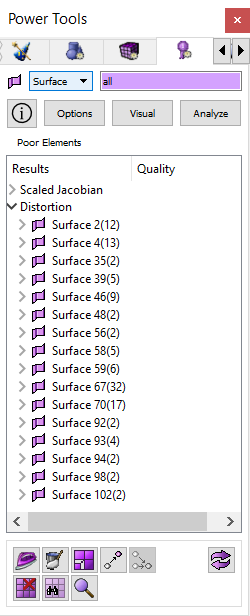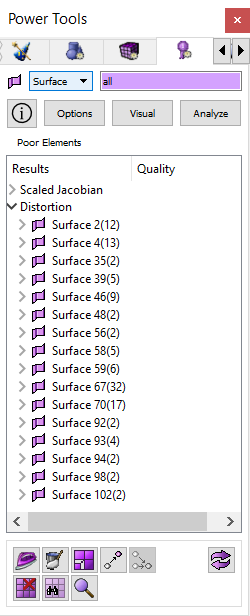Mesh Quality Tools
The mesh quality tool is located in the entity tree window under the
quality tab. The Mesh Quality Tool works on meshed entities to analyze
mesh quality based on selected metrics. Output from the mesh quality analysis
can be visualized using color-coded scales. The mesh quality tool also
contains tools to improve mesh quality including smoothing, refinement,
node merging, mesh validation, deleting mesh elements, and repositioning
nodes.
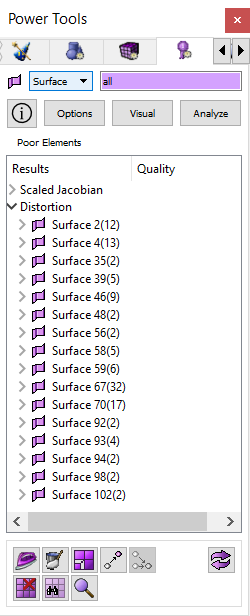
Figure 1. Mesh Quality Tools
Entity Type - The mesh quality
tools can only be applied to mesh entities including volumes, surfaces,
hexahedra, quadrilaterals, triangles, or tetrahedra.
Help Button - Opens context
specific help for this topic.
Options Button - Clicking
on this button will show the Tools>Option menu dialog that allows users
to manually enter metric range settings. The settings are persistent between
sessions. For a description of quality metrics and default ranges click
on one of the following links:
Visual Button - Clicking on
this button will open the Mesh/Entity/Quality command panel specific to
the entity selected. To visualize elements in the graphics window based
on a color-coded quality scale, you must select the entities to visualize
and check the "Display Graphical Summary" check box. Once that
box is selected, you must also make sure the "Draw Mesh Elements"
option is selected. Then press the Apply button
Analyze Button - This button
starts the quality processing based on the metrics/filters selected.
Output Window/Tree - The
failed elements are shown in the tree under the heading "Poor Elements".
For each metric/filter the output will be listed in a tree format with
the following nodes.
- The top node on the tree is the name of the metric.
- The next node under is the owning volume or surface when volumes
or surfaces are analyzed.
- The next node will be categories or groups of elements. Possible
categories are:
- All Above Threshold - represents all mesh elements above the
quality threshold upper range
- All Below Threshold - represents all mesh elements below the
quality threshold lower range
- Top "n" - This will expand into a list, up to 50
elements long, of the worst offending elements above the upper
threshold range.
- Bottom "n" - This will expand into a list, up to
50 elements long, of the worst offending elements below the lower
threshold range.
- At the lowest level of the tree are mesh elements.
The mesh elements can be sorted by quality or by numeric order. To change
the way items are sorted, click on the headings. The right-click or context
menu will show various remedies depending on what is selected. Performing
an operation on a parent node will perform the same operation on all of
the child nodes.
Mesh Quality Tool Buttons
The buttons on the bottom of the mesh quality tool window are some of
the tools you may use to improve mesh quality and include.
- Smooth Button - Opens
the Mesh>Entity>Smooth panel
- Refine Button - Opens
the Mesh>Entity>Refine panel
- Move Node - Opens the
Mesh>Node>Move Node panel
- Merge Node - Opens
the Mesh>Node>Merge Node panel
- Delete Mesh Element
- Deletes selected mesh entity
- Validate Mesh - Issues
the validate mesh command
- Check Coincident Nodes
- Issues the check coincident nodes command.
- Refresh Graphics
Right-Click Context Menu Items
- Draw - issues a draw
command for any tree node below the metric name.
- Color Code - Issues
a 'quality
.... draw mesh' command for any tree node below the metric name
- Locate - Issues Locate
for volume/surface/hex/quad/tet/tri. The locate command will draw
and label selected entities in the graphics window.
- Fly-In - Issues Fly-in
for volume/surface/hex/quad/tet/tri. The fly-in command is an animated
zoom feature.
- Zoom to - Issues Zoom
command for volume/surface/hex/quad/tet/tri
- Rotate About - Issues
Rotate About command for volume/surface/hex/quad/tet/tri
- Vis on/off - Issues
visibility on/off for volume/surface
- Smooth - Issues generic
smooth
command for volume/surface/hex/tet
- Smooth Surface Parent
- issues a smooth
surface command for the surface parents of selected quads and
tris.
- Delete Mesh -
issues delete
mesh propagate command for vol/surf
- Delete Elements - issues
delete element
command for mesh entities in all categories except 'all'
- Validate mesh - validates selected
volume or surface
- Check Coincident Nodes
- checks for coincident
nodes on volume or surface
- Smooth Panel - brings
up the correct smooth
panel depending on what's selected
- Smooth Surface Panel
- bring up the smooth surface panel with correct surface ids for selected
quads and tris
- Merge Node Panel -
brings up the panel to merge
nodes
- Move Node Panel - brings
up the panel to move nodes
- Reset Graphics - resets
the display