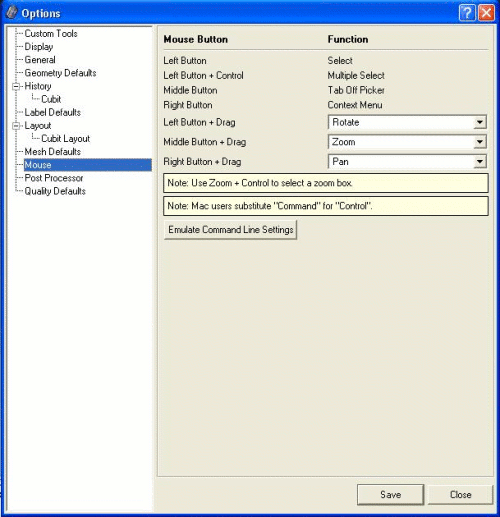
Cubit 16.16 User Documentation
There are two different default paradigms for view navigation: Cubit command line and Cubit GUI. The user is allowed to customize the mouse settings as desired. Mouse settings in the GUI are modified by accessing the Tools pull-down menu, then select Options. The Mouse Settings dialog is shown below (See Mouse-Based Navigation for the command line version).
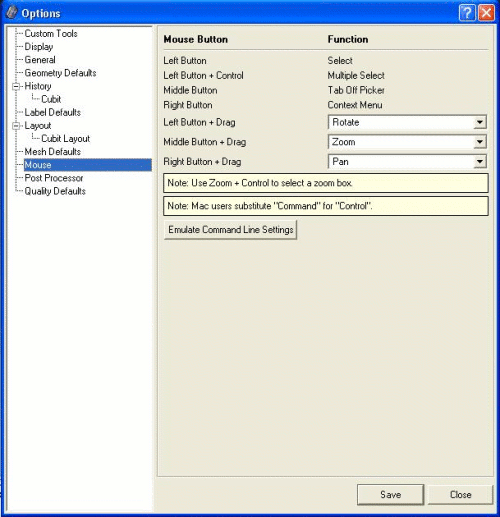
Figure 1. Mouse Settings Dialog
Where the cursor is in the graphics window will dictate how the view will be rotated. If the cursor is outside of an imaginary circle, shown in Figure 2, the view will be rotated in 2d, around an axis normal to the screen. If it is inside the circle, as in Figure 3, the rotations will be in 3d, about the current view spin center. The spin center can be changed to any x-y-z location. The most common way is by zooming to an entity, which changes the spin center to the centroid of that entity. The "view at" command will change the spin center without zooming:
View at vertex 3
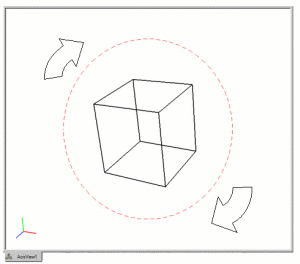
Figure 2. With the mouse pointer outside the circle the view is rotated about an axis normal to the screen
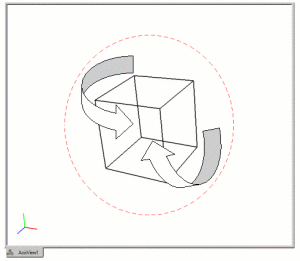
Figure 3. With the mouse pointer inside the circle the view is rotated about the current spin center
To zoom, press the appropriate buttons or keys and move the cursor vertically, as shown in Figure 4. The wheel on a wheel mouse will also zoom.
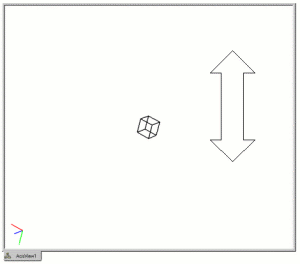
Figure 4. Move the mouse pointer vertically to zoom in and out
To pan, press the appropriate buttons or keys and move the cursor horizontally or vertically, as shown in Figure 5.
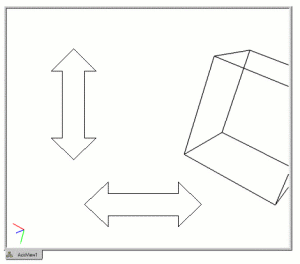
Figure 5. Move the mouse pointer horizontally or vertically to pan the view