ITEM Tutorial Step 2
Step 2: Setup The FEA Model
- Click on Setup the FEA model
- Click on Set Defaults (this determines a default
mesh size and populates the fields accordingly-it also previews the
mesh if the Auto Preview Mesh checkbox is checked)
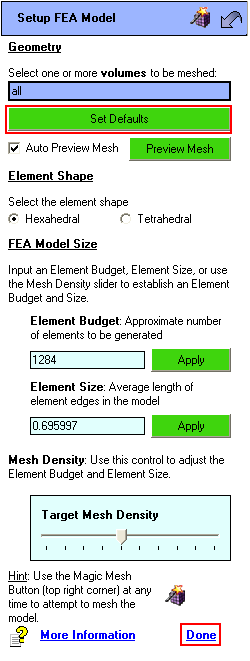
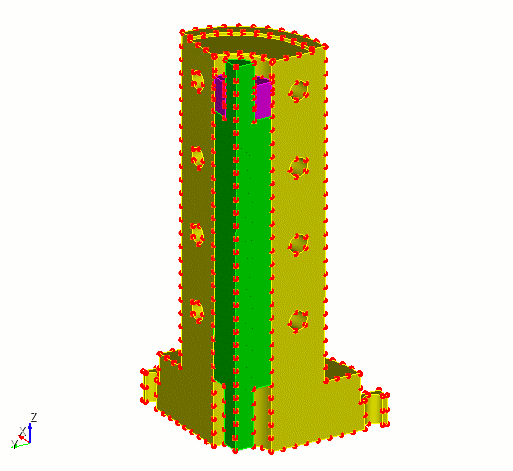
- Click Done to return to the previous page.
- Click Done again to return to the main ITEM task
page

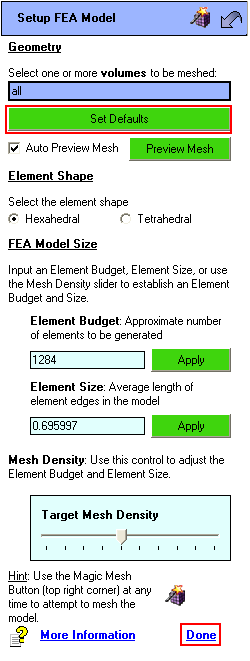
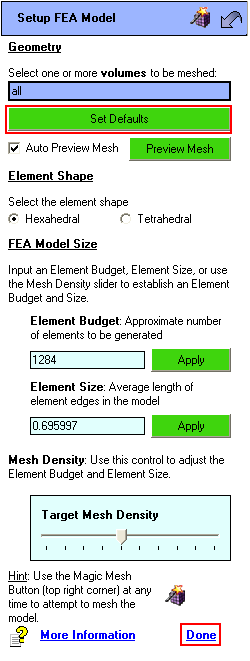
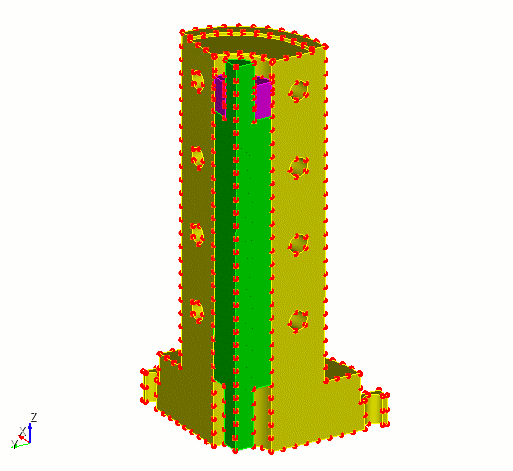
![]()