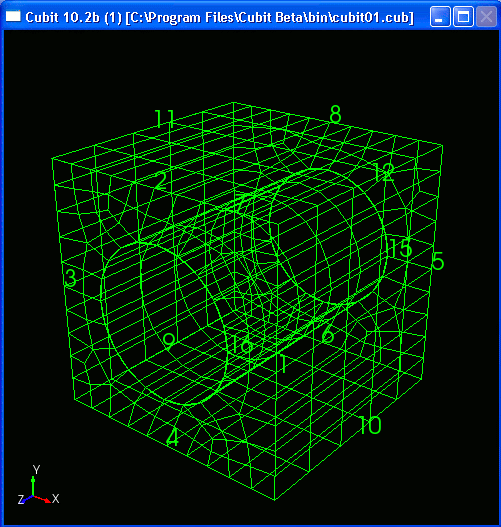
Cubit 16.04 User Documentation
The type, quality, and speed of rendering the image can be controlled in CUBIT by using several graphics mode commands, such as Wire Frame, Hidden Line, Transparent and Smooth Shade. For example:
cubit> graphics mode wireframe
The wire frame display is illustrated below:
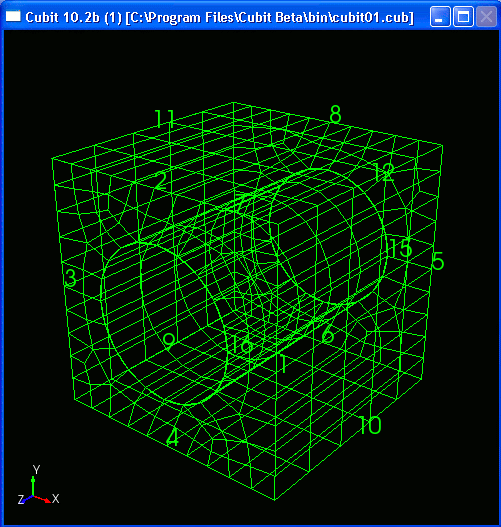
Wire Frame View of Mesh
Next, try:
cubit> graphics mode hiddenline
The hidden line display is illustrated below:
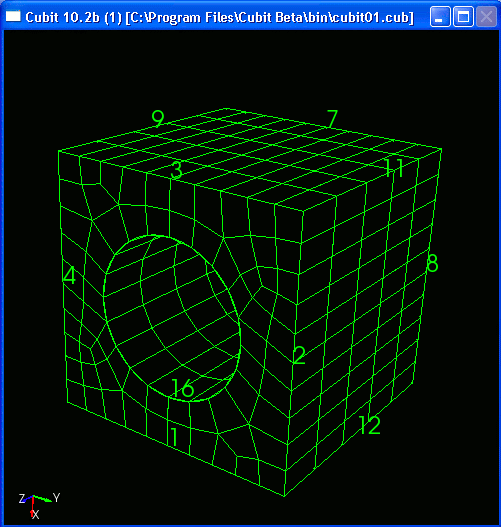
Hidden Line View of Mesh
Next, try:
cubit> graphics mode transparent
The transparent display is shown below.
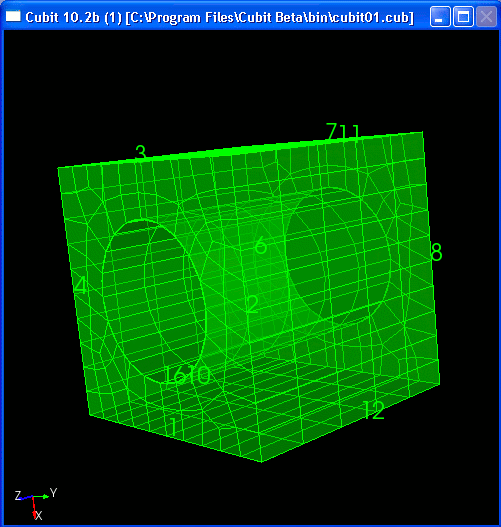
Transparent View of Mesh
Next, try:
cubit> graphics mode smoothshade
The smooth shade display is shown below. For detailed information on the viewing mode options, See Graphics Modes.
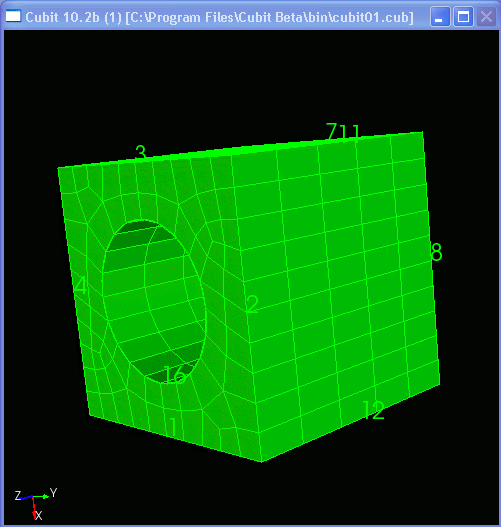
Smooth Shade View of Mesh
Although CUBIT automatically computes limited quality metrics after generating a mesh and warns the user about certain cases of bad quality, it is still a good idea to inspect a broader set of quality measures. To do this, enter the command:
cubit> quality volume 1
The results of the quality output are shown below. For an explanation of quality metrics along with acceptable ranges, see Mesh Quality Assessment. For the purposes of this tutorial, you can assume the quality metrics shown below are in an acceptable range.
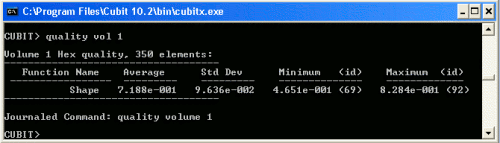
Quality Table from Volume 1's Hex Mesh