
Cubit 16.04 User Documentation
Determining the appropriate merge tolerance for a model can be essential for creating conformal meshes on some models. The merge tolerance is a value that identifies at which distance different entities can be considered the same entity. Many entities will fail to merge because of widespread geometry tolerance or alignment problems that are either too difficult, time-consuming or even impossible to resolve. Specifying a merge tolerance that is larger than these small discrepancies allows the user to account for geometry that is misaligned. But specifying a merge tolerance that is too large can combine features the user wishes to keep, and possibly corrupt the model. The ideal merge tolerance should be smaller than the smallest feature, but larger than the biggest gap or misalignment that cannot be resolved. Since it is not always a simple task to determine either of these features, the ITEM workflow provides a diagnostic tool designed to guide the user to find the small misalignments that may lead to merge problems. It then presents possible solutions to fix these problems, or the ability to change the merge tolerance to ignore them.
To open the merge tolerance tool from the ITEM Wizard, click on Prepare Geometry->Connect Volumes->Imprint and Merge. Then click on the button with three dots next to the Merge Tolerance input field.

Figure 1. How to open the merge tolerance panel
The merge tolerance panel is shown in the following image.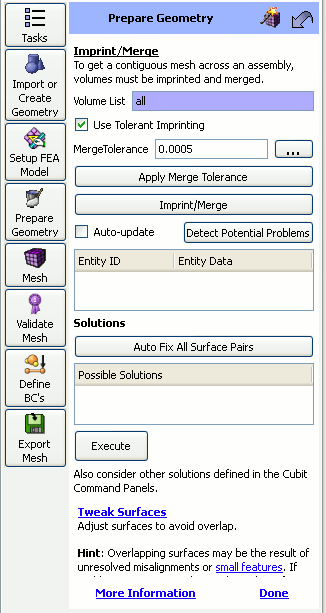
Figure 2. The Merge Tolerance Diagnostic Panel
Since the merge tolerance must be smaller than the smallest feature in the mesh, the best place to start is by finding the smallest feature and using that value to create an estimate for the merge tolerance. To find the smallest feature, click on the small button with three dots next to the input box for Small Features.
Note: The small feature checks will not find misalignments between different volumes- it will only list vertex-vertex pairs and vertex-curve pairs on the same volume. The small feature size is used on the merge tolerance panel to find an initial estimate for the merge tolerance.
After determining the smallest feature size, click on the Estimate Merge Tolerance button to come up with a rough estimate for the merge tolerance. It is important to note that this is only an estimate. After an initial estimate is made, it can be fine tuned using the Fine Tune Merge Tolerance tool.
In the fine tune merge tolerance area, the user may search for vertex-vertex, vertex-curve, and vertex-surface pairs that are within user-specified ranges. This includes checks between entities on different volumes. This allows the user to determine if the merge tolerance he/she has determined will capture all of the merges he/she intends. The user can check/uncheck which pairs to search for and what range to look in. The results from the search will show up in the window below and the user can select the results, right click on it, and choose Draw with Volumes to zoom into that pair of features. For vertex-vertex pairs there may be tweak solutions presented to the user in the list box below for fixing the problems.
The Apply button next to Estimated Merge Tolerance edit field is used to take the estimated merge tolerance and use it to set the merge tolerance in CUBIT by issuing the Merge Tolerance <val> command.