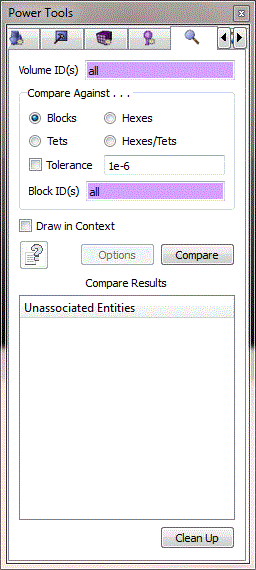
Cubit 16.04 User Documentation
The Geometry/Mesh Comparison Tool tries to find geometry and mesh that do not correspond. The typical use is to import a geometry file and then import a mesh file that is associated with the geometry. The comparison tool will locate mesh that does not correspond to the geometry. The tool will also show geometry that does map to any mesh.
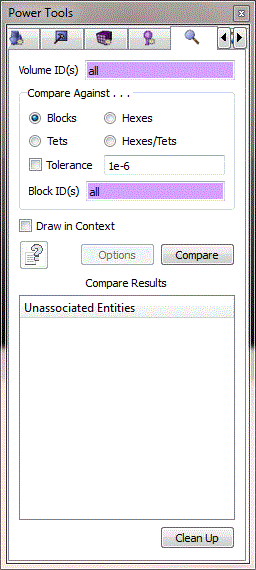
The user selects the volumes for the comparison, then selects the mesh entities for the comparison. A default comparison tolerance value of 1e-6 will be used unless otherwise specified. No additional setup is required. Select the "Compare" button to generate results.
Unassociated entities will be displayed in one of two categories:
1) Mesh elements not associated with any volume
2) Partially meshed volumes
Clicking on the labels in the tree will cause the entities to be drawn in the graphics window. If "Draw Without Refreshing" is selected, the draws will be additive. If "Draw Without Refreshing" is not selected, the previous draw will be removed when the current drawn entities are shown.
The underlying Cubit command for the tool is the following:
Compare volume <id range> {block <id range> | hex <id range> | tet <id range> [tolerance <value>]
The command will create three types of groups that contain non-corresponding mesh and/or geometry. The group named "mesh_with_no_volume" contains hexes or tets that cannot be associated with any volume. The groups named "No_meshed_Volume_*" contain the curves of a volume (for display purposes) that is completely void of any hexes or tets. Lastly, the groups named "Partially_meshed_Volume_*" contain hexes or tets, faces or tris, and curves of volumes that could only be partially associated with mesh. The group is created with these entities so that the user can see the partially meshed regions of the volume.