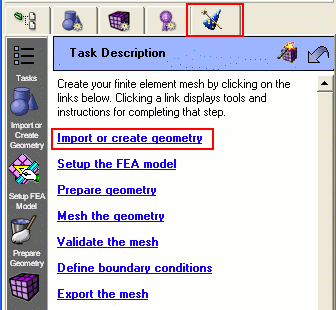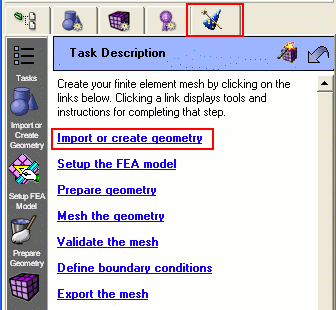ITEM Tutorial Step 1
Step 1: Import Geometry
- Click on ITEM tab on the power tools panel on
the left hand side of the screen.
- Click on Import or create geometry
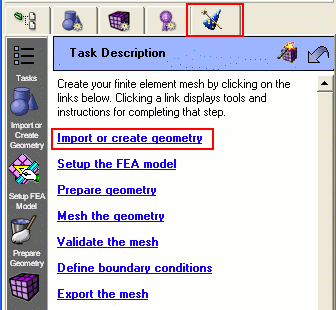
- Click on Import a CAD model
- Click on Acis
- Browse for the "item_tutorial.sat" file and import. The
file may be in the Cubit directory/folder under 'tutorials.'
- Leave the default options selected on the import dialog box.
- Click Done
- Click Done
In most cases, clicking the Done button also acts like a "Back"
button. Clicking Done will return the user to the previous page while
preserving any changes made on that page.